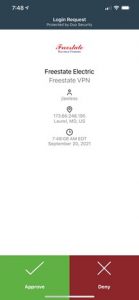Freestate Electric has chosen Cisco Duo to implement Multi Factor Authentication across network resources.
Notes
- If you are not getting push notification on your phone, verify you have notification enabled for the Duo app.
- Go to Settings | Notification Center | Duo
- Enable notifications
- Do not approve push notification if you are not logging into the VPN or Webmail. If you are not attempting to login and get a push notification, please alert the IT department as soon as possible.
- If your phone is on a Guest network, verify internet connectivity on the PHONE before trying to connect to the AnyConnect VPN on your computer. If the phone does not have internet access it will not receive the push and you will not be allowed to login to the VPN.
- If you do not have the Cisco Duo app on your iPhone, please go to the app store and install it:
- https://itunes.apple.com/us/app/duo-mobile/id422663827
- Please contact the IT department to receive an activation link if you are not currently enrolled with Cisco Duo.
Logging into the VPN with a Push Notification
- On your computer open the AnyConnect Application
- Press Connect
- Enter your password
- On your phone you will get a notification from Cisco Duo
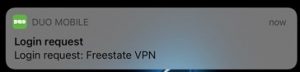
- Press the notification and it will open the Duo app
- Press Approve and you will then get logged onto the VPN (You have 30 seconds to approve, or it will expire)
Logging into the VPN with Passcode
- On your phone open the Duo app and retrieve the One Time Passcode (OTP)
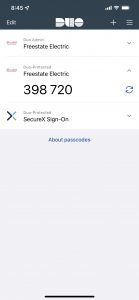
- On your computer open the AnyConnect client and press connect
- When entering your password enter <Password>,<OTP>
- Example. If your password is Password1 and your OTP is 398 720 you would enter “Password1,398720” in the password box for AnyConnect
Webmail
- On your computer browser go to https://mail.freestateelectric.com/owa
- Enter your username and password
- On your phone you will get a notification from Cisco Duo
- Press the notification and it will open the Duo app
- Press Approve and you will then get logged onto the Webmail (You have 30 seconds to approve or it will expire)